Automatically Forward and Summarize Gmail Messages with Sumup
Setting up Gmail to forward to Sumup is a simple, one-time process that takes less than 15 minutes. Here's a step-by-step guide to get you started.
1. Sign up for a Sumup Email Address
If you haven't already, sign up for a Sumup account at www.sumup.email. You'll be given a unique email address that you can use to forward emails to Sumup.
Sign Up for Sumup.email
2. Enable forwarding from Gmail to your Sumup account
-
On your computer, open Gmail using the account you want to forward messages from. You can only forward messages for a single Gmail address, and not an email group or alias.
-
In the top right, click "Settings" and then "See all settings".
-
Click the "Forwarding and POP/IMAP" tab.
-
In the "Forwarding" section, click Add a forwarding address.
-
Enter the email address you recieved from Sumup to forward messages to.
-
Click "Next". You will be asked to log in. Then click Proceed to send a verification message will be sent to your Sumup address.
-
Refresh your Sumup inbox. Open the "Gmail forwarding verification" email and click the verification link.
3. Create a filter to forward unread newsletters to Sumup
Now that we've got the forwarding set up, let's select the newsletters we want to summarize.
3.1 Make list of your newsletters' senders
-
Open your Gmail inbox and find an example of a newsletter you'd like to forward to Sumup.
-
Right click, and click Find emails from [SENDER NAME]
-
The search box will now contain
from:[email protected]. Copy and save this senders' email in a temporary document. -
Repeat this process for all the newsletters you'd like to forward to Sumup, separating each email with a pipe
|symbol (NOTE: this is not the letter "I"). You should end up with a list of email addresses that looks like this:
[email protected] | [email protected] | [email protected] | [email protected] | [email protected] | [email protected] | [email protected] | [email protected] | [email protected] | [email protected] | [email protected] | [email protected] | [email protected]
3.2 Set up a gmail filter and forward to Sumup
-
Go to your inbox.
-
In the search bar, type
from:(YOUR LIST OF EMAILS)and press Enter. -
Verify these are the emails you want to forward to Sumup.
-
Click the "Show Search Options"
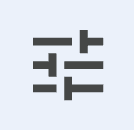
-
Click "Create filter"
-
In the next window, check the box that says "Forward it to" and select your Sumup email address from the dropdown.
-
Optional: You can also check the box that says "Mark as read" and **Apply The Label: News and Newsletters" to keep your inbox clean.
-
Click Create Filter.